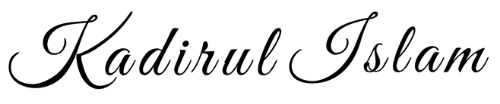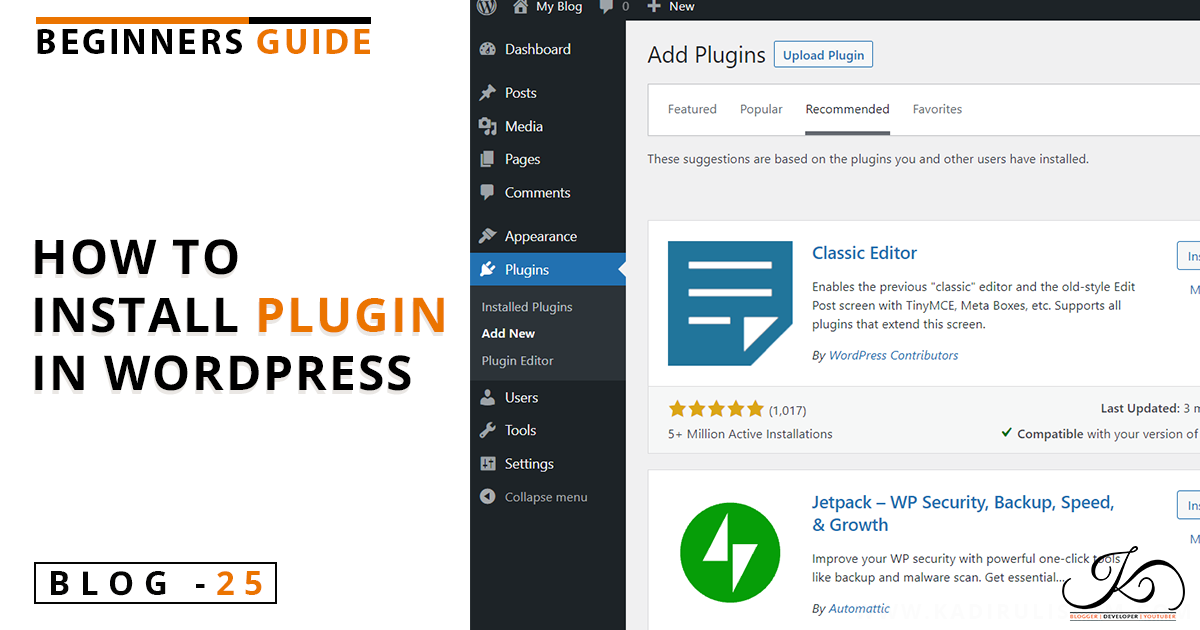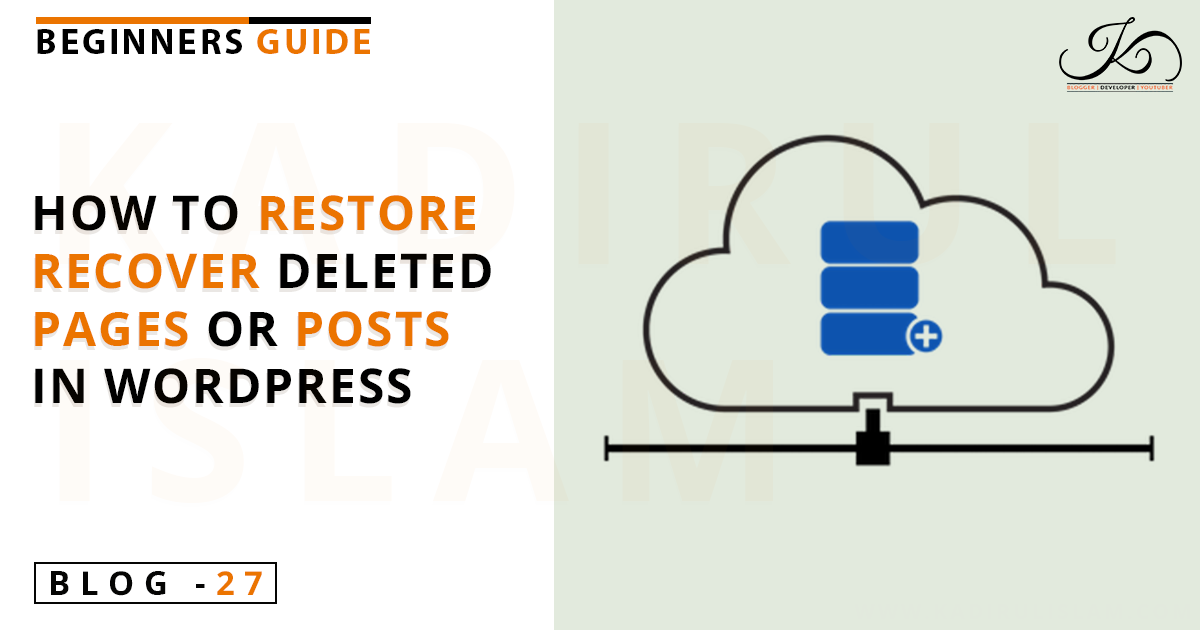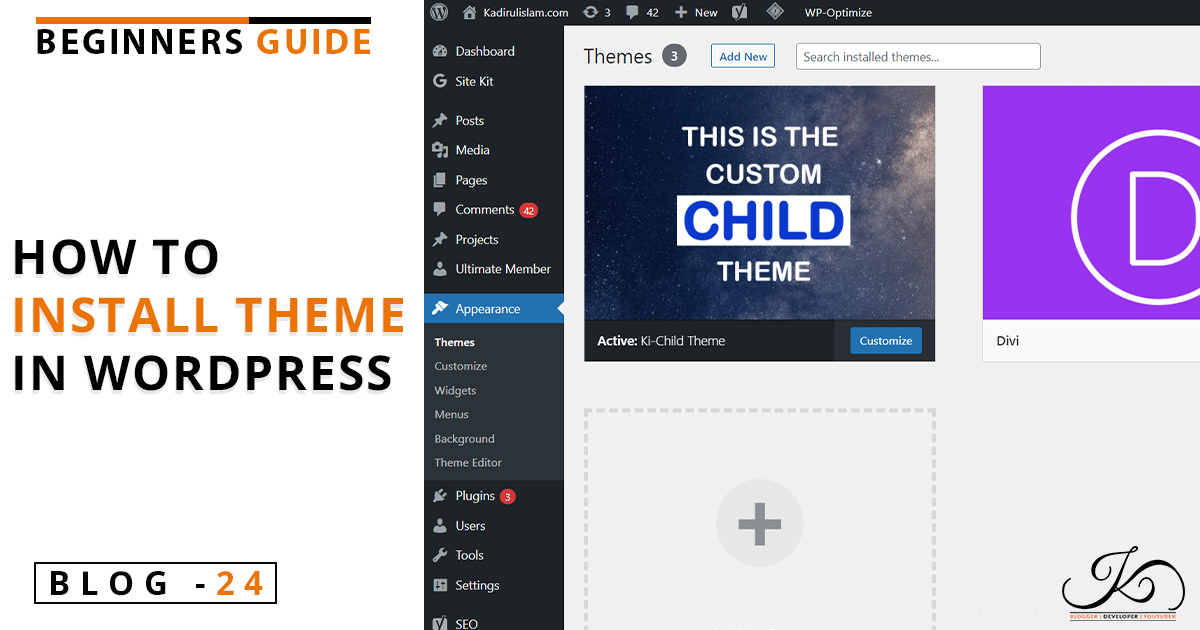In this article, I’ll show you how to install Plugins on your WordPress site. And if you don’t know what is plugin, you can read my previous article about the Plugins to get a basic idea about it.
Now, Let’s get back into our topic. There are three different ways that you can use to install the plugin on your WordPress site. I’ll cover all these three processes, so you can choose one which works best for you.
Let’s begin.
Installing plugins through WordPress admin Plugin Search
This process is the easiest process among all of them. But it works only for the free WordPress plugin.
So if you want to install a free WordPress Plugin from the Plugin directory of WordPress.org, then this process is the best.
1. First, you have to go to the WordPress admin panel. There you will see the Plugins option on the left sidebar. Under Plugins, you will get the Add New option. Click on it. (Plugins » Add New)
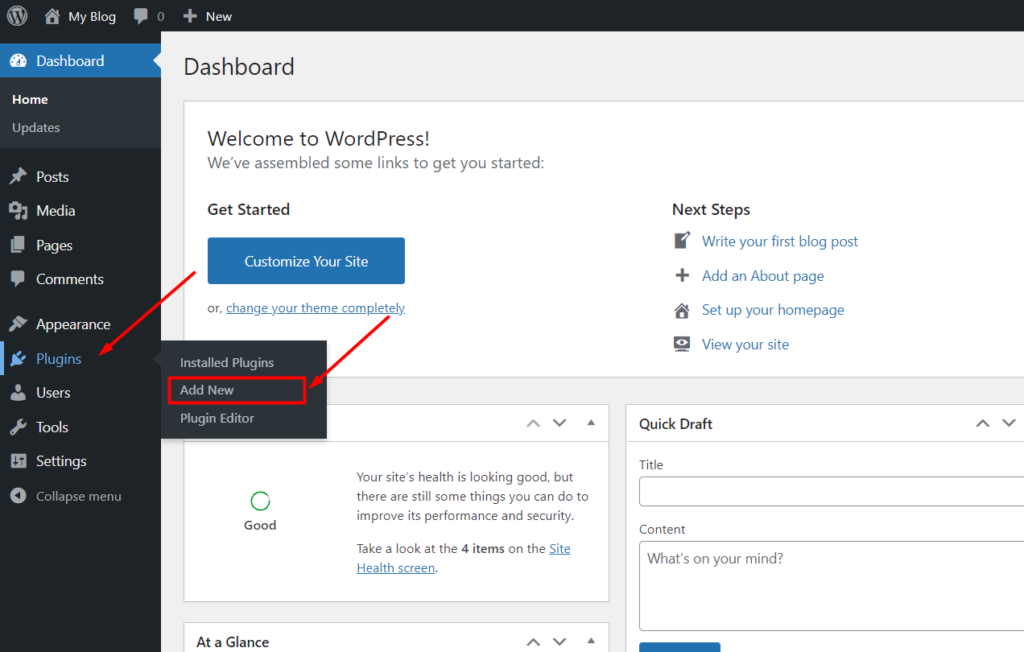
2. Now, if you already know the name of the plugin, then ju go to the search bar and enter the name of that plugin. Or, you can search under the given option at the top: Featured, Popular, Latest, Favorite.
3. When you find your plugin, click on the install button, and it starts to install.
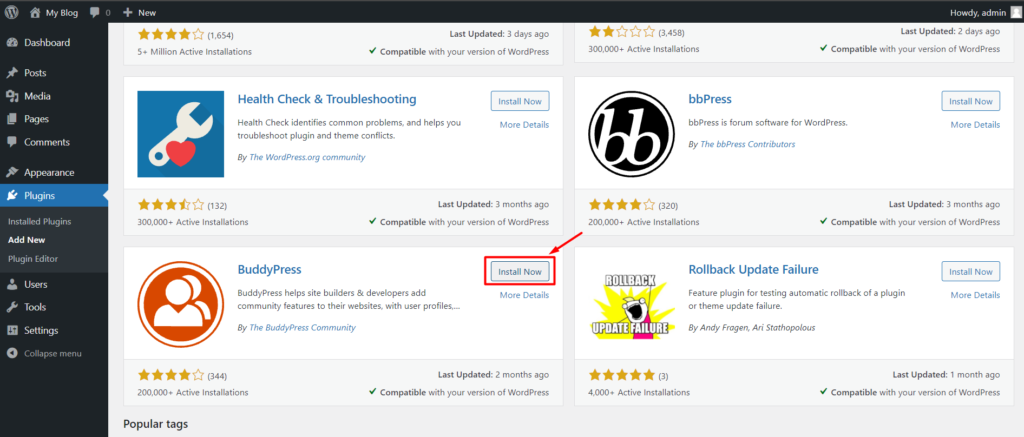
4. After installation, a success message will appear along with Activate buttons.
5. Now click on the activate button to activate that plugin.
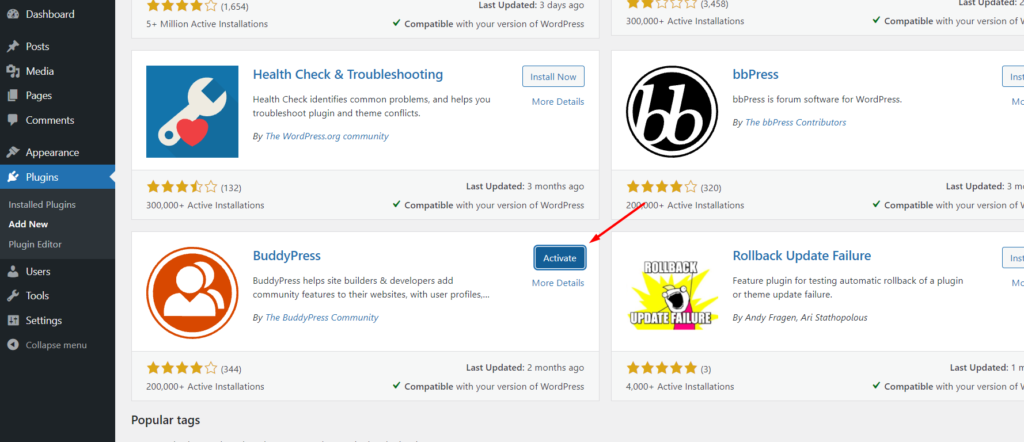
6. After that, configure the plugin according to your requirements. You can also take help from the documentation of that plugin.
Installing Plugins through Upload Method
This process is helpful when you want to install premium WordPress Plugins or custom Plugins for your WordPress site.
(NOTE: Also works for free Plugins)
Download the .zip file of that plugin to your computer. Now follow these steps:
- First, go to the WordPress admin panel. There you will see the Plugins option on the left sidebar. Under Plugins, you will get the Add New option. Click on it. (Plugins » Add New)
- Then you have to click on the Add New button at the top of that page.
- On the Add New plugins page, you’ll see an Upload Button at the top. Click on that button.
- Browse the .zip file from your local computer or you can also drag n drop to the upload section and click on the Install Now button.
- After installation, a success message will appear and Activate the plugin.
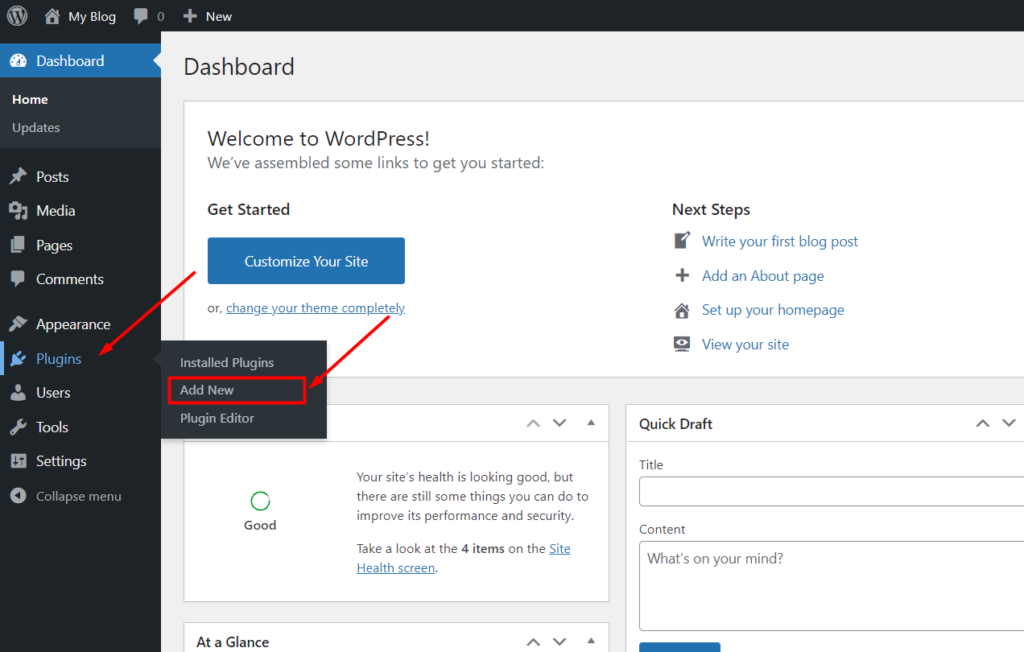

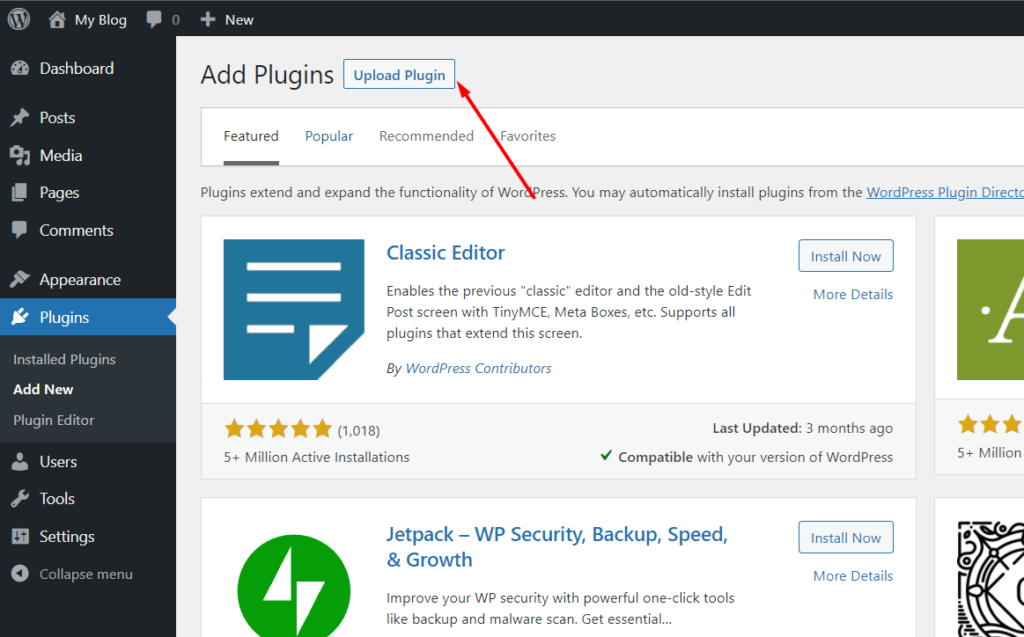
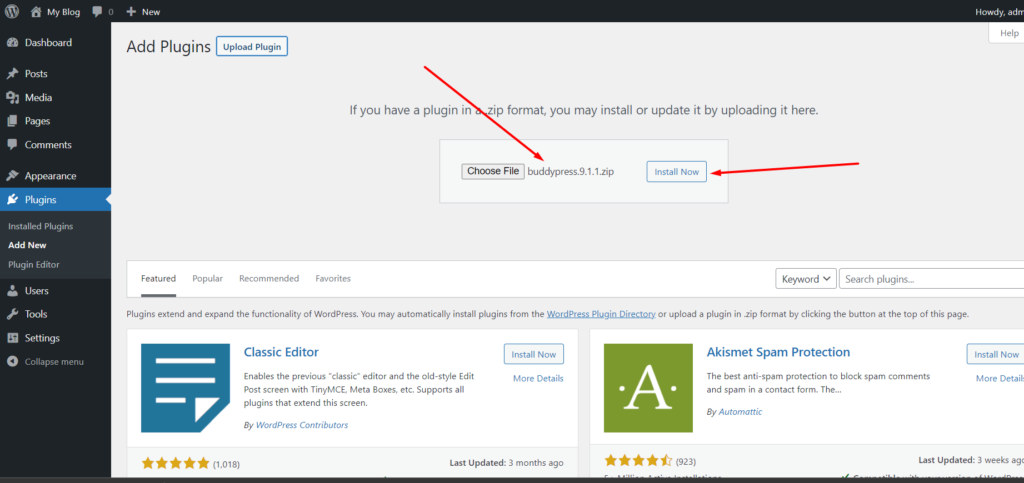
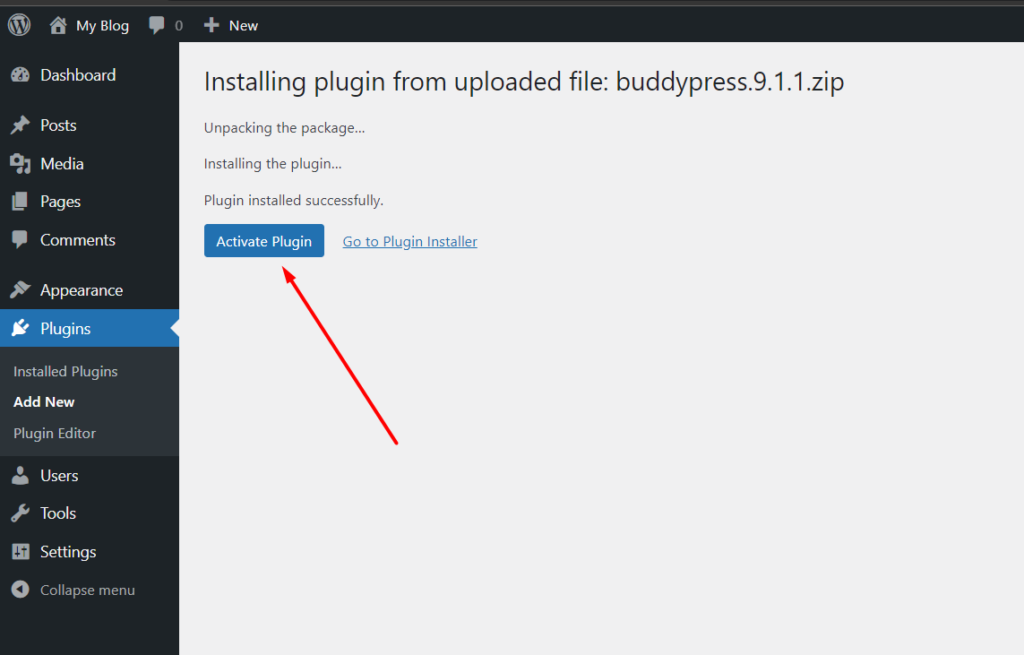
Then configure the plugin according to your requirements. You can also take help from the documentation of that plugin.
If you find this article useful, do consider sharing it on Facebook, Twitter, and WhatsApp with your groups and friends.
So, I can post more articles like this.
Thank me by sharing this article 😊.